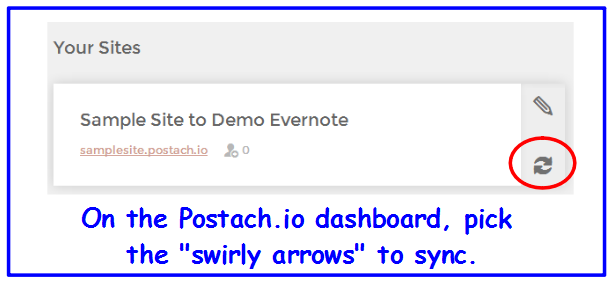We are halfway through our #July2014Challenge for blogging each day. As I have challenged myself to blog every 24 hours, I quickly realized that I am not sure I have something to say everyday...well at least not things that are pin-nable:) So today, I thought that I would share a part of my life that has yet to make it to my blog. I am not sure that I can find cute pictures to include and I am not sure if you will be inspired, but it is a huge part of who I am and what I do.
It all started with a few education classes that I was taking almost 10 years ago. I had an incredible teacher who encourage her students (that was me!) to design a dream classroom. Her thoughts...there are so many times that an administrator will get a late notice of a last minute deadline for funding and will eagerly search their building for a teacher who has a wish list. "Really?" I thought skeptically, but like a good student I completed my assignment and saved the note cards that I had made for each of my wish list items. Sure enough, within a few months someone in my building sent out an email asking if anyone had anything they wanted. I sent my list in order of preference along with prices...do you know that I got all but one or two items on the list?
After that I was hooked! What did I want? A class set of dry erase boards, 24 TI-84 Silver calculators, a Promethean board, student clickers, a printer, a set of 5 desktop computers which then evolved into laptops for all of my students, iPads, a sound system...oh, flip cameras back in the day, special computer desks to put the desktop computers on, and a new laptop for me to use. Check. Check. And Check.
Some grant applications are written...others, not so much:) Either way, they should all be linked to learning.
After I got everything I wanted for my class, I began to dream bigger for the school. So, I added to my list several sets of laptops and carts, new computers for the library, Promethean boards and projectors for all of the classrooms, Interwrite Pads for teacher mobility, more sound systems, video conferencing equipment for distance learning excursions, new textbooks numerous times over, all new lab equipment for a middle science lab, and 2 class sets of robots (one for middle and one for high school use). All totaled came to $1.78 million worth of wishes in about 7 years which is pretty cool considering when I started at the school the only people who had computers were teachers and even those were well worn.
 |
| We have been able to do so much in science. Not only have the activities been fun, but they have also helped increase student understanding of abstract concepts (yes, and test scores). |
How did I do it? I started with a vision for what I wanted...my dream classroom. I listed it out by creating a note card for each item complete with a tiny picture of the item, the vendor, page number if it was from a catalog, price and quantity. Basically, I made it easy for someone to order. Now that I have more experience, I would suggest to also add how you plan to use it to improve student achievement. Every grant that I have ever written asks how the funding will directly impact kids.
Next, I found funding sources. In the beginning, I relied upon people in my building to tell me about grants. Then, I began to search for my own sources.
eSchool funding was a fantastic! In the early days, I think I paid $35 per year for a subscription and twice a month I received an email listing pages and pages of grant opportunities. I also checked my local area. I found that a
local chapter of defense professionals offered a competitive grant as did our
electric company. Even a local television station here gives $1,000 to a classroom teacher a couple of times per month.
So, I wrote. (On my first grant, all I could think was "You have not, because you ask not.", so I started asking!)
I was specific about why I needed the funding (what problem did I have?), how I planned to spend the funds (this is where the note cards helped), and what results I expected after implementing the project (how something I could measure would improve). I also prayed over each and every line. I remember going to the UPS store and telling the store owner why it was imperative that the envelope arrive at the intended destination by a certain time the next day...he stopped and prayed with me! Why pray? I figure that if my Father owns all the cattle on the hill and has a storehouse in heaven just waiting to bless me, why not include Him in the process from the very beginning:)
I share this now, because summertime is a perfect time to get organized and make the wish list. I write every summer. In fact I have a grant due in the next couple of weeks full of items I saw at ISTE (and yes, Swivl is on my list!) Will the items on the list truly impact student learning positively? You never know until you try! So, I'm going to try... by using research-based best practices to introduce and utilize the new technology components with my students. Plus, it will add to the fun of teaching. I've found that if I am excited my students will be excited too.
So, do you have an idea of what your dream classroom looks like? I encourage you to make a list (one note card per item). Check it twice: include ordering details and how you will implement the project to impact student achievement. You might be surprised to find others want to support your vision!