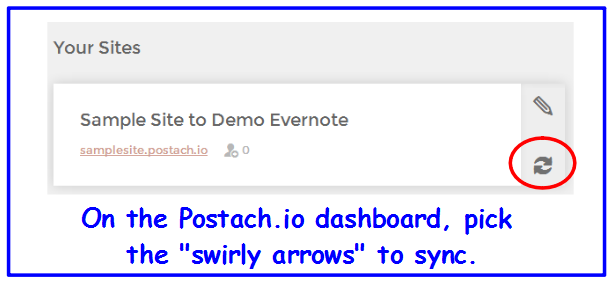For me, ClassFlow is a keeper (and not just because I saw my favorite teacher, Ron Clark, using it at ISTE 2016)! It is truly an all-in-one solution. From presentation station to interactive student response cards, ClassFlow has it all. I've practiced using it this summer alongside a few of my teacher besties and we all agree...we have a serious case of #ClassFlowLuv!!!
Here are a few of the things that I love most:
1. It is possible to have both teacher AND student cards. So, one card can be displayed on the board and another card can be sent directly to the student device. This allows students to refer to the image displayed by the teacher while interacting with information unique to the device that they are using. So, in my STEM Nametag Challenge lesson, I was able to explain the engineering design process while students thought through how they would complete the design process template.
2. And when I say unique, I mean that you can literally differentiate student assignments using ClassFlow. Groups can be pre-set and when student cards are distributed during the presentation of the lesson, assignments that have been selected based upon student needs are sent directly to participants. Since it is digital, you have electronic documentation of differentiation for all students.
3. ClassFlow makes it easy to consistently monitor the quality of student participation and performance with real time polling options available. Simply with a click of a button you can ask students different types of questions like true/false, Likert scale, text or number answers, and even creative response allowing students to draw or capture an image!!!!
4. Whether using a poll on the fly or integrating planned assessments within the web tool, ClassFlow allows you to systematically gather input from students to monitor comprehension and adjust instruction as needed. No more going 50+ places to provided varied student assessments. With ClassFlow, it is all available in one spot!
5. Since ClassFlow is web-based, teachers and students can be anywhere and still access instruction. Just this morning, I sat in a McDonald's in Louisiana and tutored a student in Texas using ClassFlow!!! We saw the same images. I got real-time feedback. I was able to help as needed and guide him through tough concepts...while working 212 miles away. I love this, because I have struggled for years with being able to teach multiple students who were out with prolonged absences due to medical issues. I could figure out how to present one sided lessons, but other than utilizing the speaker on my phone or a service for which I had to pay, I couldn't figure out how to get real-time feedback from my students. With ClassFlow...problem solved!
6. Finally, I like that ClassFlow has a Marketplace with a plethora of awesome lessons searchable by topic or standard making it unnecessary to reinvent the wheel as we give ClassFlow a try!