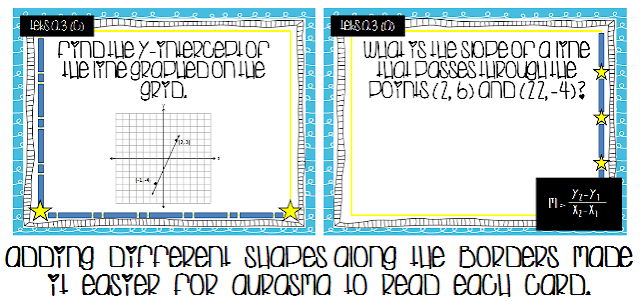Tuesday, January 17, 2017
Video Creation Made Easy with MySimpleShow
Oh my! I am beyond excited about today's tech tool, MySimpleShow, an online movie creator. I know you are probably thinking, "There are tons of online movie creators, why do I need another one?" Great question! My Simpleshow gives you a jump start on your project by adding computer selected images to any script and uses super cool transitions to segue between thoughts.
This tool puts the emphasis on RESEARCH and WRITING first, because every project starts with a story line!
This web-based software provides templates with examples to help ALL writers create a compelling script.
Keywords are then linked to illustrations on a canvas and My Simpleshow does the rest.
Music is added, voice-overs are provided, and even subtitles are available thus making movie creation simple and straightforward. Of course, if you have students who love to customize their work, My Simpleshow allows for that too. From changing the pre-selected images to uploading original audio files (I could never get the "record your own" voice option to work so I used the Chrome extension "Online Voice Recorder"), it is possible to create a totally unique project in which the emphasis is on the content rather than the tool. Love!!!
Monday, January 9, 2017
Mega Fun with Marble Runs
 One of my favorite discoveries in the past couple of years has been global projects hosted by Jen Wagner on Projects by Jen. From the O.R.E.O. Challenge to the Holiday Card Exchange, the teachers and students at Marshall ISD have had a ball trying out different ideas in our math and social studies classrooms. So, we were honored when Jen contacted us after seeing a video of the Marble Run projects completed by 1st grade classes and asked if she could use the idea for an upcoming challenge. Ummm...yes!!!
One of my favorite discoveries in the past couple of years has been global projects hosted by Jen Wagner on Projects by Jen. From the O.R.E.O. Challenge to the Holiday Card Exchange, the teachers and students at Marshall ISD have had a ball trying out different ideas in our math and social studies classrooms. So, we were honored when Jen contacted us after seeing a video of the Marble Run projects completed by 1st grade classes and asked if she could use the idea for an upcoming challenge. Ummm...yes!!!
The project window opens today and runs through February 17, 2017. Students in grades K - 6 are invited to design a roller coaster of sorts for a marble and measure and record the time for their design.
Monday, November 7, 2016
Election Day Freebies!
It is almost the time...Election Day! Our kiddos are getting so excited about "voting" tomorrow. We have set-up our electronic polling stations and have our stickers printed. We are officially...ready to roll!
We made our ballot using Google Forms
and augmented these adorable TpT "I Voted" stickers with Aurasma. (Download the Aurasma app and follow "AugmentingSTEM" to see the flag come to life!)
Please feel free to copy any and all! Enjoy!
Monday, October 31, 2016
Math on the Move (Solving for a Determined Variable)
For the past 8 or 9 years, I have spent my time after hours helping students prepare the math section of the ACT. Each year I analyze the released tests and update my prep workbook to reflect questions most frequently asked. I LoVe doing this! To me, working math problems and seeing trends is so much fun, but it dawned on me that not everyone feels the same:) After talking with a non-math Discovery Educator friend who was hired to teach a prep class with no resource materials, I realized that there is a definite need for ready-to-go lessons. So, I am in the process of developing all of my tutoring materials into content that can be used during the school day in a traditional classroom. Since my natural inclination as an educator is to get students up and out of their desks while working, I thought that an ACT Prep Class should be no exception. Here is a quick 5 question check for solving for a determined variable (Interactive ClassFlow Version) involving combining like terms and distributing...basic stuff for sure, but perfect for older students that may have forgotten over time. Print out the handouts and place them around the classroom. Students will complete a gallery walk and solve each problem on notebook paper. After all of the questions are finished, students may check their answers with the key provided. Enjoy!
Sunday, October 30, 2016
Augment Your Review Stations with Aurasma
I uploaded the new images to Aurasma and we tried it again. Problem solved! Now, when the review cards are scanned the correct answer shows up every time! Since these are perfect for self-checking stations and the kids loved it, I will definitely do it again. To make it easier, I saved blank cards with the new border art as a template. Now, all I need to do is add the questions.
You can access the template here.
Saturday, October 29, 2016
Engaging Readers and Building Vocabulary Through Augmented Reality
The augmented pictures are amazingly cool! First time viewers always look under the iPad to try to determine what is happening:) However, the best part for me was previewing the images with a second grader. I asked if he knew what a hammerhead shark was...of course, he knew. "What about a whale shark?" Well, yes to that too! Realizing that I was dealing with an advanced friend, I asked him if he knew what zooplankton was (a word which appeared in the Readworks article). Finally, I had stumped him!
 We scanned the sticker showing a whale shark eating. (You can view the augmented content by creating an Aurasma account and scanning the QR Code pictured on the left.) When the short video had finished, I asked him if he had any idea what zooplankton were now. His response, "I think that zooplankton are tiny creatures that whale sharks eat." Yes! Bingo! You got it!!! Now, while I cannot swear that the video I attached to the feeding whale shark gif shows zooplakton (sorry, if they are not), the idea was to translate unfamiliar vocabulary into a pictorial representation that my young friends would understand and remember...it worked! The complete lesson includes vocabulary, reflection questions and small group activities. For student notebooks, I reduced the size of a QuiverVision coloring sheet of a great white shark to fit 4 on a page and asked the students to research and compare the whale shark with the great white and hammerhead by using a Venn Diagram.
We scanned the sticker showing a whale shark eating. (You can view the augmented content by creating an Aurasma account and scanning the QR Code pictured on the left.) When the short video had finished, I asked him if he had any idea what zooplankton were now. His response, "I think that zooplankton are tiny creatures that whale sharks eat." Yes! Bingo! You got it!!! Now, while I cannot swear that the video I attached to the feeding whale shark gif shows zooplakton (sorry, if they are not), the idea was to translate unfamiliar vocabulary into a pictorial representation that my young friends would understand and remember...it worked! The complete lesson includes vocabulary, reflection questions and small group activities. For student notebooks, I reduced the size of a QuiverVision coloring sheet of a great white shark to fit 4 on a page and asked the students to research and compare the whale shark with the great white and hammerhead by using a Venn Diagram.Monday, October 24, 2016
Giddy Over Giphy
Do you ever stumble upon something that is probably old, but to you it is brand new...never before dreamed or imagined...and you go nuts over just thinking about how your students will react? Well, that was definitely me last night. In fact, I woke up this morning realizing that I had dreamed about sharing my new find with the kiddos. If you have read this blog for any length of time, you already know that I am infatuated with augmenting my world. Seeing an inanimate object come to life through the use of an app is so fascinating to me and witnessing this used with students brings me great joy every time.
I was playing around with an idea for a new virtual field trip and exploring possibilities for augmented writing prompts when I found Giphy, a website where you can find and create animated images. Paired with Aurasma, you have an image that can be placed in a student's writing journal to serve as a writing prompt. When the student scans the picture with the Aurasma app, the animated image created with Giphy comes to life on the screen!
So, here is how it works:
Step 1: On Giphy, select create.

Step 3: Choose the start and end time for your animation.
Step 4: Scroll down and select create gif.
Step 5: Download your animated gif by clicking the advanced tab and choosing download. I used the downloaded file as the animation for an Aurasma trigger for our interactive student notebooks (I'll post details soon).
I was playing around with an idea for a new virtual field trip and exploring possibilities for augmented writing prompts when I found Giphy, a website where you can find and create animated images. Paired with Aurasma, you have an image that can be placed in a student's writing journal to serve as a writing prompt. When the student scans the picture with the Aurasma app, the animated image created with Giphy comes to life on the screen!
So, here is how it works:
Step 1: On Giphy, select create.

Step 2: Find a video that you would like to transform into an animated image and paste the URL of into the prompt on Giphy.
Step 4: Scroll down and select create gif.
Step 5: Download your animated gif by clicking the advanced tab and choosing download. I used the downloaded file as the animation for an Aurasma trigger for our interactive student notebooks (I'll post details soon).
Here is my gif...ready to pair with an article from Readworks on these Gentle Giants.
Subscribe to:
Posts (Atom)