Today, it started with a #NT2t Chat (New to Twitter Chat) this morning where I met Rik Rowe and Dina Moati, who were talking about ways to squeeze all that you wanted to say into 140 characters and Evernote came up. Rik suggested sharing your Evernote notes via Twitter and my first thought was how do you do that? Thus, the inspiration for "what I want to learn today...": the how-to's of Evernote, not because the web doesn't have tons of resources already on the subject, but because I am simply logging my journey.
- What is Evernote?
- A Self-Syncing, Note Taking Tool Available for All of Your Devices: phone, computer, iPad, etc.
- Cloud-based Utility (It's available anywhere even if you don't have the device that you originally typed your note on).
- FrEE!!! (A teacher's favorite word!)
- What Can You Use it For?
- Quick Notes: shopping lists, pictures of receipts, links to resources, meeting notes, and images of brainstorming sessions.
- Formatted Notes: Complete with Titles, Font Styles and Colors, Bullets and Numbered Lists, Checklists, Tables, Attachments like Photos and Voice Recordings (these go directly into Evernote when you are using the app on your phone or iPad) and Links to Useful Websites (use the "..." on the tool bar to create a dropdown menu to add the hyperlink)
- Capture Business Card Info: Use your phone's camera to capture a business card and the information will sync directly into your contacts list.
- Reminders: Though it is not a management tool (it is a note taking tool), you can set reminders for time sensitive tasks.
- Where Do the Notes Go and Are They Private?
- The notes are in the cloud and this is great because this allows you to access your notes anywhere: work, home, or even the beach by logging into Evernote on a computer or launching the app on your phone or other digital device.
- You can keep your notes private or choose to share them via Facebook, Twitter, LinkedIn, Email, or with a Link. (Remember...that was my question of the day that prompted this post.)
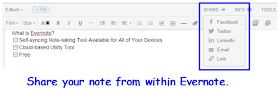
Here's what I learned...
start by choosing how you want to share. I picked "link".
Evernote double checked that I meant to click share
and gives me an option to change my mind after I actually share my note.
Then, it gave me a public link.
This would be perfect for sharing meeting notes at work!
Way #1 for answering my UltiMaTe BiG QueSTioN and the answer to "what I wanted to learn today": How to Share Notes in Evernote. If you would like a copy of my notes for this post, here's my note.





No comments:
Post a Comment